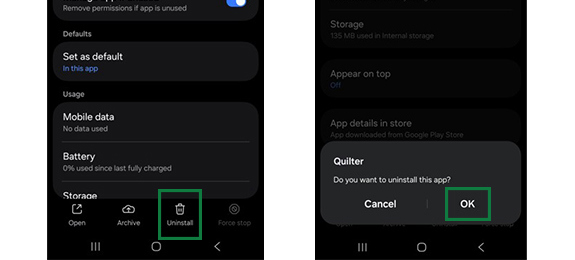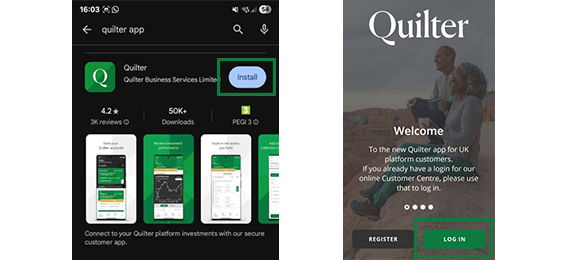We’re aware that some Android device users are experiencing login difficulties when attempting to access the Quilter App. We’re sorry if you are affected by this, and our technical teams are working hard to resolve this as quickly as possible.
There are steps you can take yourself, which we know have helped other customers like you.
The following instructions are for the latest Android version (version 15). These steps may be slightly different if you’re using an older version, but they will be similar.